Using Mobile Media API (MMAPI)
A D V E R T I S E M E N T
Perhaps the easiest way to learn about MMAPI is to start by acquiring and
playing a simple audio file. All multimedia operations, whether simple audio
playback or complex video capture, will follow similar patterns. The
Manager class will be used to create a Player instance using
a String locator. The Player will then be realized,
prefetched and played till it is time to close it. There are small differences,
and I will point these out as we go along.
Figure 3 shows part of the operation of this simple audio file playback.
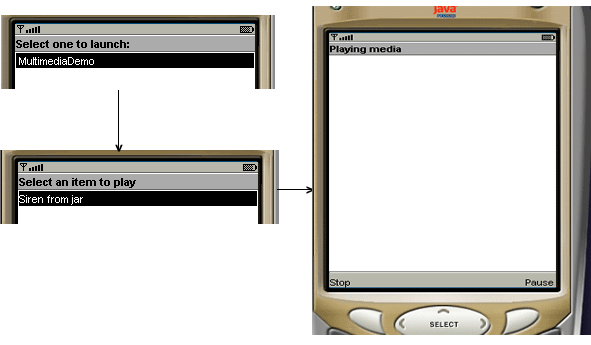
Figure 3. Simple audio file playback
When the user launches the MIDlet, he is given the option of playing the only
item in the list, which is a "Siren from jar" item. On selecting this item, the
screen changes to show the text "Playing media" and two commands become
available to the user: pause and stop. The media starts playing in the
background and the user can pause the audio or stop and return to the one item
list.
The corresponding code is shown in Listing 1.
package com.j2me.part4;
import java.util.Hashtable;
import java.util.Enumeration;
import javax.microedition.lcdui.Item;
import javax.microedition.lcdui.List;
import javax.microedition.lcdui.Form;
import javax.microedition.midlet.MIDlet;
import javax.microedition.lcdui.Display;
import javax.microedition.lcdui.Command;
import javax.microedition.lcdui.Displayable;
import javax.microedition.lcdui.CommandListener;
import javax.microedition.media.Player;
import javax.microedition.media.Control;
import javax.microedition.media.Manager;
import javax.microedition.media.PlayerListener;
public class MediaMIDlet extends MIDlet
implements CommandListener, PlayerListener {
private Display display;
private List itemList;
private Form form;
private Command stopCommand;
private Command pauseCommand;
private Command startCommand;
private Hashtable items;
private Hashtable itemsInfo;
private Player player;
public MediaMIDlet() {
display = Display.getDisplay(this);
// creates an item list to let you select multimedia files to play
itemList = new List("Select an item to play", List.IMPLICIT);
// stop, pause and restart commands
stopCommand = new Command("Stop", Command.STOP, 1);
pauseCommand = new Command("Pause", Command.ITEM, 1);
startCommand = new Command("Start", Command.ITEM, 1);
// a form to display when items are being played
form = new Form("Playing media");
// the form acts as the interface to stop and pause the media
form.addCommand(stopCommand);
form.addCommand(pauseCommand);
form.setCommandListener(this);
// create a hashtable of items
items = new Hashtable();
// and a hashtable to hold information about them
itemsInfo = new Hashtable();
// and populate both of them
items.put("Siren from jar", "file://siren.wav");
itemsInfo.put("Siren from jar", "audio/x-wav");
}
public void startApp() {
// when MIDlet is started, use the item list to display elements
for(Enumeration en = items.keys(); en.hasMoreElements();) {
itemList.append((String)en.nextElement(), null);
}
itemList.setCommandListener(this);
// show the list when MIDlet is started
display.setCurrent(itemList);
}
public void pauseApp() {
// pause the player
try {
if(player != null) player.stop();
} catch(Exception e) {}
}
public void destroyApp(boolean unconditional) {
if(player != null) player.close(); // close the player
}
public void commandAction(Command command, Displayable disp) {
// generic command handler
// if list is displayed, the user wants to play the item
if(disp instanceof List) {
List list = ((List)disp);
String key = list.getString(list.getSelectedIndex());
// try and play the selected file
try {
playMedia((String)items.get(key), key);
} catch (Exception e) {
System.err.println("Unable to play: " + e);
e.printStackTrace();
}
} else if(disp instanceof Form) {
// if showing form, means the media is being played
// and the user is trying to stop or pause the player
try {
if(command == stopCommand) { // if stopping the media play
player.close(); // close the player
display.setCurrent(itemList); // redisplay the list of media
form.removeCommand(startCommand); // remove the start command
form.addCommand(pauseCommand); // add the pause command
} else if(command == pauseCommand) { // if pausing
player.stop(); // pauses the media, note that it is called stop
form.removeCommand(pauseCommand); // remove the pause command
form.addCommand(startCommand); // add the start (restart) command
} else if(command == startCommand) { // if restarting
player.start(); // starts from where the last pause was called
form.removeCommand(startCommand);
form.addCommand(pauseCommand);
}
} catch(Exception e) {
System.err.println(e);
}
}
}
/* Creates Player and plays media for the first time */
private void playMedia(String locator, String key) throws Exception {
// locate the actual file, we are only dealing
// with file based media here
String file = locator.substring(
locator.indexOf("file://") + 6,
locator.length());
// create the player
// loading it as a resource and using information about it
// from the itemsInfo hashtable
player = Manager.createPlayer(
getClass().getResourceAsStream(file), (String)itemsInfo.get(key));
// a listener to handle player events like starting, closing etc
player.addPlayerListener(this);
player.setLoopCount(-1); // play indefinitely
player.prefetch(); // prefetch
player.realize(); // realize
player.start(); // and start
}
/* Handle player events */
public void playerUpdate(Player player, String event, Object eventData) {
// if the event is that the player has started, show the form
// but only if the event data indicates that the event relates to newly
// stated player, as the STARTED event is fired even if a player is
// restarted. Note that eventData indicates the time at which the start
// event is fired.
if(event.equals(PlayerListener.STARTED) &&
new Long(0L).equals((Long)eventData)) {
display.setCurrent(form);
} else if(event.equals(PlayerListener.CLOSED)) {
form.deleteAll(); // clears the form of any previous controls
}
}
}
Listing 1. Simple Audio playback
You now have an audio player with code that leaves room to add playback for
other media. To start, the MIDlet displays a list of items that can be played.
At the moment, it only contains a single item called "Siren from jar". Notice
that in the code, "Siren from jar" corresponds to a file-based access. This
implies that the actual location of this media will be in the MIDlet jar file.
When the user selects this item, a Player object is created
specifically for it in the playMedia() method. This method loads
this player, attaches a listener to it, prefetches it, realizes it and finally,
starts it. Also notice that it plays the media continually.
Because the listener for the Player is the MIDlet class itself, the
playerUpdate() method catches the player events. Thus, when the user
starts hearing the siren, the Form is displayed, allowing the user to stop or
pause it. Stop takes the user back to the list, while pause pauses the siren and
replays from the paused marker when restarted.
Having created this generic class, it is now fairly easy to add other types
of media to it. Besides audio, video is the primary media that would be played.
To allow the MediaMIDlet to play video, the only change that needs to be made is
in the playerUpdate() method, to create a video screen. This is
shown in the following code snippet, with the changes highlighted in bold.
/* Handle player events */
public void playerUpdate(Player player, String event, Object eventData) {
// if the event is that the player has started, show the form
// but only if the event data indicates that the event relates to newly
// stated player, as the STARTED event is fired even if a player is
// restarted. Note that eventData indicates the time at which the start
// event is fired.
If(event.equals(PlayerListener.STARTED) &&
new Long(0L)Equals((Long)eventData)) {
// see if we can show a video control, depending on whether the media
// is a video or not
VideoControl vc = null;
if((vc = (VideoControl)player.getControl("VideoControl")) != null) {
Item videoDisp =
(Item)vc.initDisplayMode(vc.USE_GUI_PRIMITIVE, null);
form.append(videoDisp);
}
display.setCurrent(form);
} else if(event.equals(PlayerListener.CLOSED)) {
form.deleteAll(); // clears the form of any previous controls
}
}
The change allows you to play video files with the help of this MediaMIDlet
as well. If the method determines that the player has a VideoControl, it exposes
it by creating a GUI for it. This GUI is then attached to the current form. Of
course, now you need to attach a video file to the list so that you can test it.
Recall that not all mobile phones will play all video files (or audio files
for that matter). To see the list of video files supported by a device, use the
Manager.getSupportedContentTypes(null) method. In the case of the
Wireless Toolkit, video/mpeg is supported and therefore,
this video will
play. Add this to the list as shown here
items.put("Promo Video from jar", "file://promo.mpg");
itemsInfo.put("Promo Video from jar", "video/mpeg");put the video in the res folder, and you should now be able to
select and play it as well when the MIDlet is run. The result is shown in Figure
4.
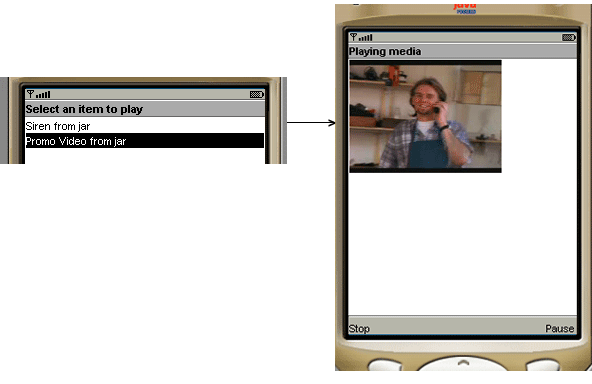
Figure 4. Video playback with MediaMIDlet
|
