Transforming
Selections
A D V E R T I S E M E N T
 When
you invoke the transform selection command, a bounding box will appear around
your selection, similar to the box that appears when you use the crop tool. The
box has handles just like the crop bounding box that allow you to drag and
stretch the bounding box. The same keyboard shortcuts you learned for
transforming the crop bounding box can be used with the transform selection
bounding box: When
you invoke the transform selection command, a bounding box will appear around
your selection, similar to the box that appears when you use the crop tool. The
box has handles just like the crop bounding box that allow you to drag and
stretch the bounding box. The same keyboard shortcuts you learned for
transforming the crop bounding box can be used with the transform selection
bounding box:
- Holding down the
Ctrl/Command
key while dragging a middle handle allows you to skew the bounding
box.
- Holding down the
Ctrl/Command
key while dragging a corner handle allows you to distort the corners
independently.
- Holding down the
Alt/Option
key when dragging a corner handle resizes the bounding box from the center.
- Holding down the
Alt/Option
key when dragging a side handle applies the transformation to both sides of
the bounding box like a mirror reelection.
- Shift
constrains the movements and can be used in conjunction with the other
modifier keys.
- You can rotate
the selection by moving the cursor just outside of a selection handle. The
cursor will change to a double pointed arrow to indicate that you can
rotate.
- You can flip a
selection by dragging one handle all the way across the bounding box to the
other side.
- To commit the
transformation, double click inside the bounding box.
- To reject the
transformation, hit Esc.
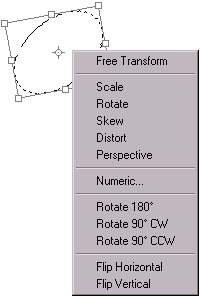 You
can access additional transformation commands by right
clicking/Option clicking inside
the bounding box for the context sensitive menu. The context sensitive menu
allows you perform transformations numerically. You
can access additional transformation commands by right
clicking/Option clicking inside
the bounding box for the context sensitive menu. The context sensitive menu
allows you perform transformations numerically.
| Notes
for Version 6.0 |
If you
have Photoshop 6, you can transform numerically via the options bar.
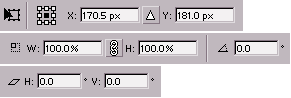 |

Practice transforming
selections to make the following shapes:
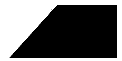 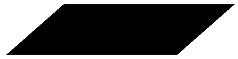
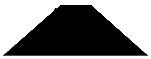 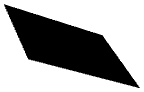 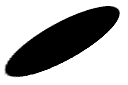
 Click
the thumbnail to download a larger version of this image to practice making a
selection of the headlight using the transform command: Click
the thumbnail to download a larger version of this image to practice making a
selection of the headlight using the transform command:

Next up we'll learn how
create and edit selections visually with Quick Mask Mode, and we'll discuss the
save and load selection commands when we learn about alpha channels.
|
